Introduction
Setting up a database alias for your SharePoint farm database server, enables future changes to the database name or instance to be implemented without requiring SharePoint reconfiguration.
A database alias can be setup for all current versions of SharePoint, including 2007, 2010 and 2013. It is easiest to implement a database alias prior to installing SharePoint.
In this posting, you will be shown how to implement a database alias. It assumes the use of SQL Server 2012 Standard, hosted on Windows Server 2012 machines, as part of a SharePoint Server 2013 farm deployment. The TCP/IP protocol will be used. The procedure shown below must be performed on each server intended to host SharePoint Server. It does not need to be performed on the database server (or on the Office Web Apps server if deploying SharePoint 2013).
Procedure
Notes
Setting up a database alias for your SharePoint farm database server, enables future changes to the database name or instance to be implemented without requiring SharePoint reconfiguration.
A database alias can be setup for all current versions of SharePoint, including 2007, 2010 and 2013. It is easiest to implement a database alias prior to installing SharePoint.
In this posting, you will be shown how to implement a database alias. It assumes the use of SQL Server 2012 Standard, hosted on Windows Server 2012 machines, as part of a SharePoint Server 2013 farm deployment. The TCP/IP protocol will be used. The procedure shown below must be performed on each server intended to host SharePoint Server. It does not need to be performed on the database server (or on the Office Web Apps server if deploying SharePoint 2013).
Procedure
- Run cliconfg.exe. This can be found usually at C:\Windows. The SQL Server Client Network Utility dialog appears.
- On the General tab, select the TCP/IP protocol, and then click Enable >>.
- On the Alias tab, look for the Add button.
- Click the Add button. The Add network Library Configuration dialog appears..
- Select the TCP/IP network library..
- Enter a server alias.
- Enter a server name. If you have installed a named instance of SQL Server, you will need to enter the path to the named instance..
- Ignore the options on the DB-Library Options and Network Libraries tabs.
- Click OK. This exits cliconfg.
- Perform a quick check by navigating to the registry key: HKLM:\Software\Microsoft\MSSQLServer\Client\ConnectTo.
- Run C:\Windows\SysWOW64\cliconfg.exe. This opens the 64-bit version of the Client Network Configuration Utility..
- Repeat the above steps.
- When done, perform a quick check by navigating to the registry key: HKLM:\Software\Wow6432Node\Microsoft\MSSQLServer\Client\ConnectTo.
Notes
- This procedure works on both Windows Server 2008 and on 2012, and for both SharePoint Server 2010 and 2013.
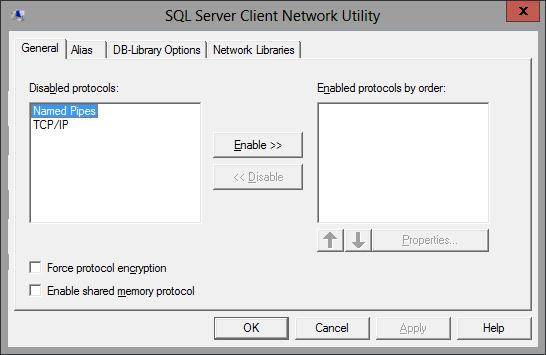












![Robert Priest - People Like You and Me (2024) [Hi-Res]](http://www.dibpic.com/uploads/posts/2025-07/1751805912_lhttl01vuwv8a_600.jpg)





