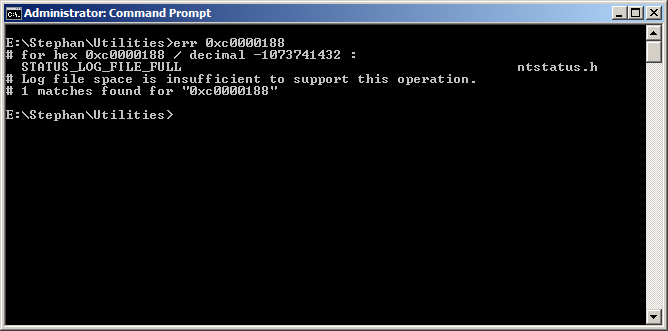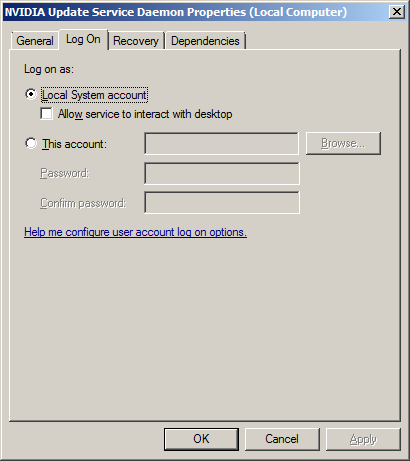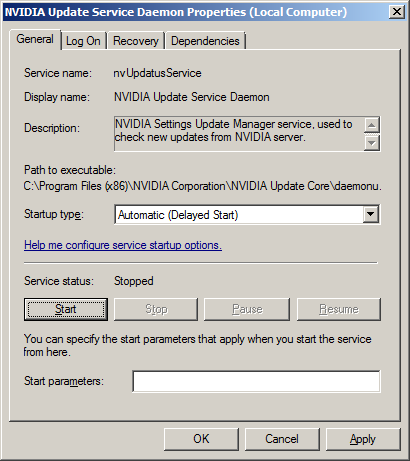Problem
The following error appears in a SharePoint Server 2010 farm server:
The error involves a permissions issue, but it isn't immediately obvious what account is being denied access. The account needs to be determined in order to grant it the appropriate permissions to the service.
The VSS writer name being OSearch14 VSS Writer indicates that the account is related to the SharePoint Server 2010 (ie, "2010" = "14") account used to run SharePoint Server 2010 server search. To correlate this with a specific AD account, review the Services listing to find the service SharePoint Server Search 14, and the logon for this service will be the account in question. One can also go to the error Event Properties dialog Details tab in Friendly View mode, and then scrolling down to the In Bytes section: the path to the executable and the account that is running the executable will be shown to the right.
Solution
The following error appears in a SharePoint Server 2010 farm server:
Log Name: Application
Source: VSS
Date: [date]
Event ID: 8193
Task Category: None
Level: Error
Keywords: Classic
User: N/A
Computer: [computername]
Description:
Volume Shadow Copy Service error: Unexpected error calling routine RegOpenKeyExW(-2147483646,SYSTEM\CurrentControlSet\Services\VSS\Diag,...). hr = 0x80070005, Access is denied.
Operation:
Initializing Writer
Context:
Writer Class Id: {0ff1ce14-0201-0000-0000-000000000000}
Writer Name: OSearch14 VSS Writer
Writer Instance ID: {ec5611b9-3477-4ae9-8cea-778025228ec5}
.
.
. The error involves a permissions issue, but it isn't immediately obvious what account is being denied access. The account needs to be determined in order to grant it the appropriate permissions to the service.
The VSS writer name being OSearch14 VSS Writer indicates that the account is related to the SharePoint Server 2010 (ie, "2010" = "14") account used to run SharePoint Server 2010 server search. To correlate this with a specific AD account, review the Services listing to find the service SharePoint Server Search 14, and the logon for this service will be the account in question. One can also go to the error Event Properties dialog Details tab in Friendly View mode, and then scrolling down to the In Bytes section: the path to the executable and the account that is running the executable will be shown to the right.
Solution
- Logon to the server as an administrator.
- Open Registry Editor on the server.
- Navigate to the key HKLM\SYSTEM\CurrentControlSet\Services\VSS\Diag.
- Right-click, and then select Permissions.
- Add the farm search account.
- Set the farm search account to (Allow) Full Control.
- Click Apply
- Click OK.